ESSENTIAL OPERATING SYSTEM APPLICATIONS
install terminal emulator, text editor, GUI package manager, task manager.
Essential operating system application
- Terminal emulator
- Text editor
- Synaptic (GUI package manager)
- Gdebi
- Task manager (System monitor)
1. Terminal emulator
- Terminator for Ubuntu Openbox terminal emulator
Using Linux you will need a terminal emulator (you can live without but much easier if you know how to use one). It acts as a mediator to pass your command to the operating system.
Terminator is a good terminal emulator with tabs support and it can be split into some terminal windows, both horizontally and vertically.
sudo apt-get install terminator
Some useful keyboard shortcut:
- F11: Toggle fullscreen
- Ctrl + Shift+ O: Split terminals horizontally
- Ctrl + Shift+ E: Split terminals vertically
- Ctrl + Shift+ T: Open new tab
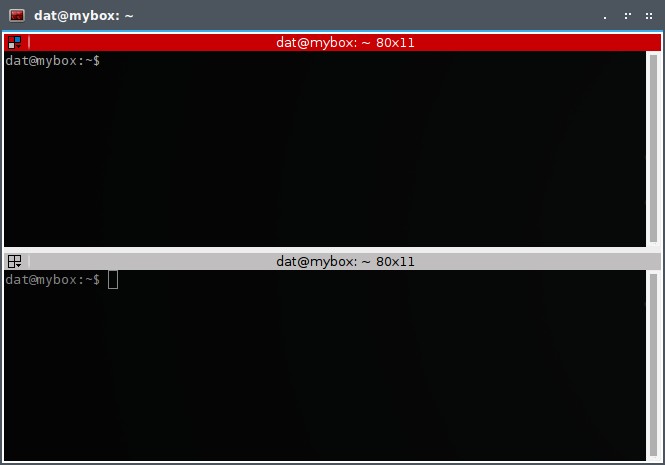
2. Text editor
You will also need a text editor because all configuration files of Linux are in text form. I was familiar with Geany because it came as default with Crunchbang, my beloved distro. It is a very good text editor and very powerful with its variation of plugins.
sudo apt-get install geany
We often combine geany with gksudo command to edit system files. Do not combine it with sudo (it will mess up Geany configuration file). Using GUI applications with gksu instead of sudo is a rule of thumb.
gksudo geany /etc/fstab
Just remember this rule: sudo are for application in terminal, for Graphical one, you need to use gksudo instead. Otherwise, you will mess them up.
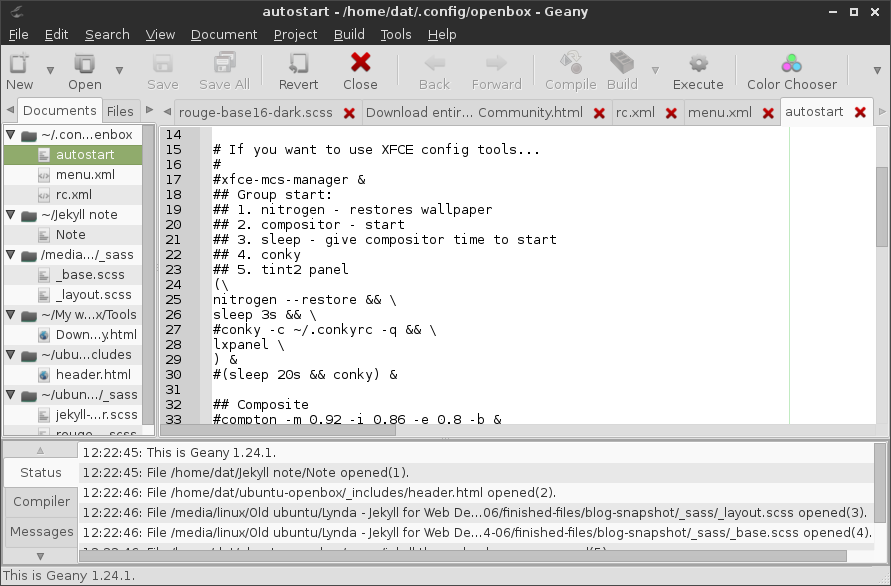
3. Synaptic
Synaptic – GUI package manager
Up until now, you have installed software mainly by apt-get via terminal, there is another good option to install them via a GUI package manager, Synaptic is always my first choice. It was extremely useful when you need to find a recommended packages when you install a minimal desktop.
sudo apt-get install synaptic
Here is how the status of Firefox and its recommends are showing in Synaptic:
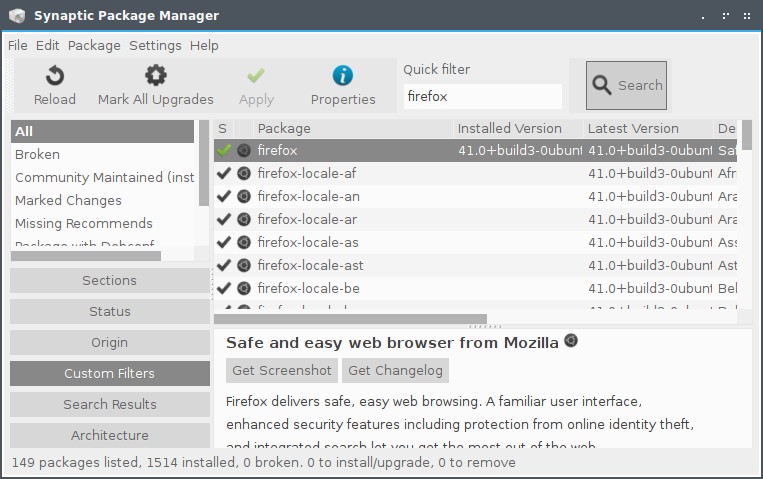
I do not use Synaptic much. apt-get is enough for managing package because now I really familiar with all applications I am using (know them by name and which of their recommended packages I need).
4. Gdebi
Gdebi to install .deb package
Gdebi is also a nice program to handle .deb files, the standard package in Debian. After you have had Gdebi installed, whenever you want to install a .deb file, just double click it.
Installing a .deb package from any other source rather than the official repositories is a frown upon practice. You should REALLY know what you are doing.
sudo apt-get install gdebi
Another alternative if you do not want to use gdebi: One simple command can do it:
sudo dpkg -i deb_package #(to remove: sudo dpkg -r deb_package)
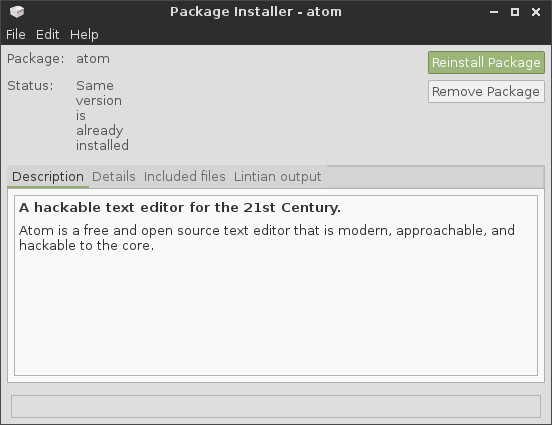
5. Task manager (System monitor)
System monitor application - htop
Htop is a lightweight program and do the job just fine.
sudo apt-get install htop
In your terminal emulator, type htop, it will display all the running processes and the resources being used at that moment.
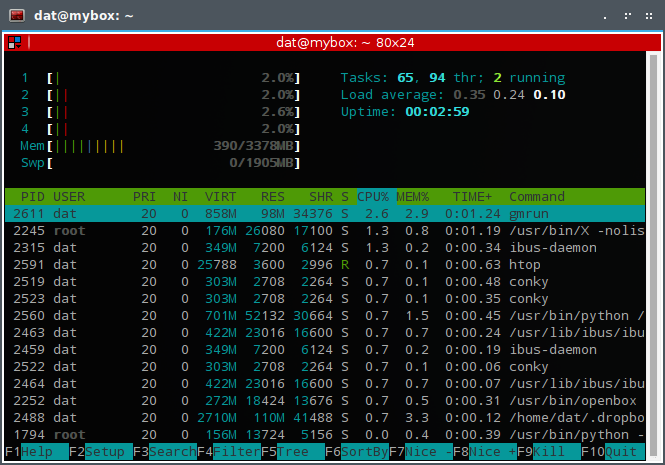
As you can see here, with an Ubuntu 64bit on my computer the amount of RAM it took on start up was just 390MB. That’s actually great comparing with other desktop environment, and if I go this way with 32bit, it’s easier to get to just slightly over 200MB of RAM.
Here is how to bind the “old” combination keys Ctrl + Alt + Del to htop in your Openbox rc.xml configuration file:
<keybind key="C-A-Delete">
<action name="Execute">
<startupnotify>
<enabled>true</enabled>
<name>htop</name>
</startupnotify>
<command>terminator -e htop</command>
</action>
</keybind>