GTK THEME
GTK themes will define the appearance of applications on your system: the general interface, the color of the taskbar (lxpanel only, tint2 will use its own configuration), the backgrounds for windows and tabs, the looks of GTK applications.
As oppose to Openbox theme which defines the OUTSIDE of a window, the title and the border, an GTK theme defines the look of what are INSIDE that window border.
Normal GTK+ apps (Firefox, Transmission, Geany…)
One of the things you should consider when install a theme are which theme engines are needed. The creator of the theme often tell you which.
Install a GTK theme:
Once you have downloaded a theme, place it into either of these directories: ~/.themes or /usr/share/themes.
Let me illustrate with my system. We will install FlatStudioGray theme and you can download it here:
http://gnome-look.org/content/show.php/FlatStudio?content=154296
Extract the downloaded package.
Then, move extracted Flatstudio theme folder into ~/.theme folder.
In Linux, every file/folder with its name begin with a period (.) is >hidden.The ”~/.theme” folder is often hidden and we need to unhide it: Using Thunar > View > Check “Show Hidden File”.
Now you can see ~/.theme folder and move Flatstudio folder to it.
As I have said, you need theme engines to make the theme look exactly like it supposes to. As with this theme, the author have instructed us to install unico-engine & gtk2-engines-murrine.
sudo apt-get install unico-engine gtk2-engines-murrine
Open Lxappearance (by the command lxappearance) > Under the Widget tab, choose Flatstudio.
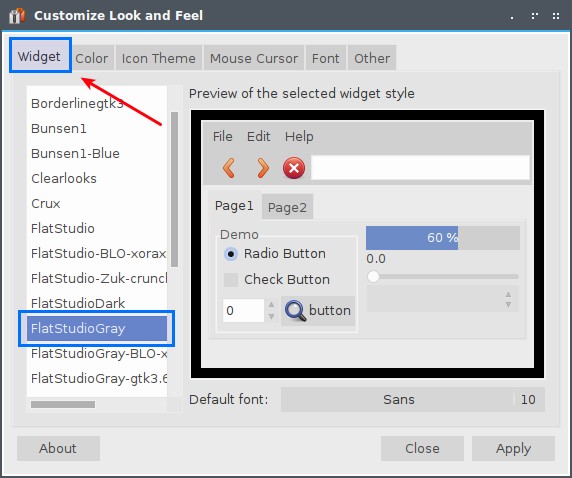
And Voila! All should look good now.